Before we can start with our tutorial …
- Download & Install Tor Browser from the official Tor Project Website: https://www.torproject.org/download/
- Open Infinity Exchanger using the official clearweb onion linkrotator site: https://exchanger.infinity.taxi/ in Tor Browser.
First, let’s take a look at the interface. It’s pretty simple and clean, made by a coder so design – wise it could get a boost – but that’s not the important thing here but that it works, that you get a good rate, and that you get your currency safe, secure and anonymous.
This is what the first step of the exchange looks like:
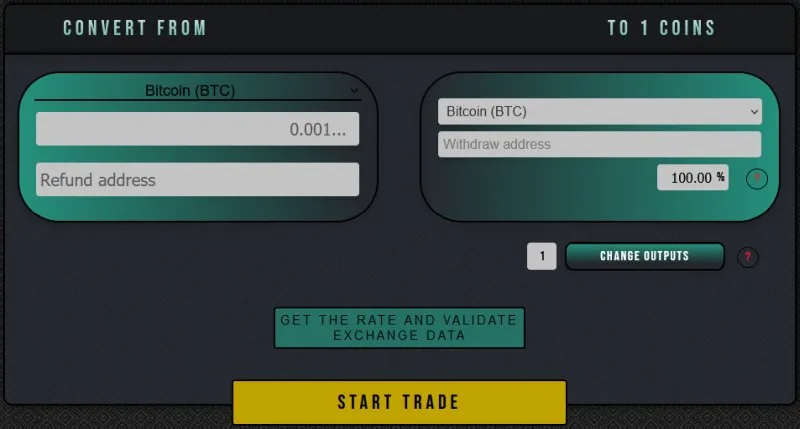
Getting started with Infinity Exchanger
Let’s start with the headings! “CONVERT FROM” on the left means “EXCHANGE FROM”. so if you are going to exchange BTC for XMR, leave BTC there. In this system, it is possible to exchange for several types of cryptocurrencies at the same time, but let’s start by being simple. If you want Monero, XMR, then the “TO COIN” field should have MONERO (XMR).
In “Refund Address” you enter your own BTC address, because in case something goes wrong or times out for some reason, you will get your BTC back! And most people think that’s pretty important.…
In the “Withdraw address”, enter the address at which you will receive your new cryptocoins. In the case of XMR, it can be your own address taken from your local Monero wallet, but of course it can also be another Monero that you have control over.
Should you go on advanced exchange, and receive the currency in different crypto so make sure that the sum is 100% – do not recommend this before you have stone check. However, Infinity Exchanger is pretty much alone in having this feature, and the benefit is obvious to anyone handling larger amounts. But neither we nor most of our readers probably do not belong to that category.
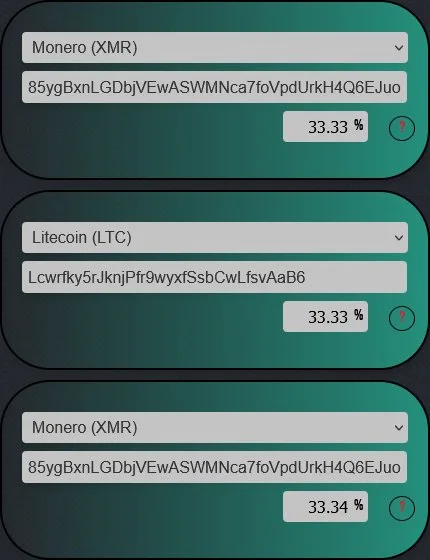
In the picture we have three fields (one can have a maximum of 10) that can be used independently. This allows us to switch directly to different addresses and cryptocurrencies at the same time, it is actually unique to Infinity Exchanger.
The address of the wallet you are going to send to is at the bottom, also information about the minimum and maximum amount that you can send, check this before sending. The text highlighted in white shows that the system is waiting for an incoming deposit, as well as notifies that this is a reusable wallet address, which means that deposits to the wallet received by you can be made repeatedly.
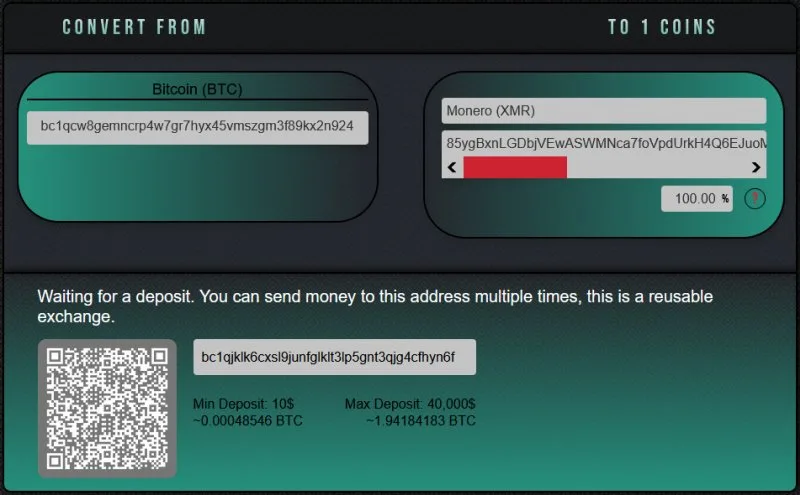
After sending money and receiving a confirmation for the transaction, a table with data about your exchange will appear at the bottom:
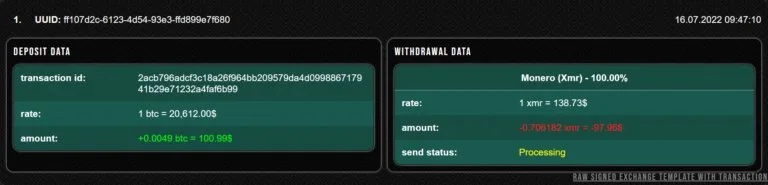
It contains information about transactions, amounts received and the status of the exchange process, this table is deleted within two days from the moment of its first viewing.
